I recently spent a little bit of time exploring Europe. Sadly most of the time I was enjoying myself so much that taking good photographs were the least of my worries, which I now regret!
Looking back I also wish I had taken a DSLR despite the size. I had bought a Panasonic Lumix Tz-6 as a point and shoot substitute and it wasn't half bad. I am finally getting round to posting a few of the pics I took while abroad!
This particular photo is a view of the Louvre in Paris. I liked the effect on the people in the foreground and their colouration through PP even though it did mess up and smudge some of the edges of the archway. I felt it was a worthy sacrifice though that I may fix at some point (when I learn how).

Looking back I also wish I had taken a DSLR despite the size. I had bought a Panasonic Lumix Tz-6 as a point and shoot substitute and it wasn't half bad. I am finally getting round to posting a few of the pics I took while abroad!
This particular photo is a view of the Louvre in Paris. I liked the effect on the people in the foreground and their colouration through PP even though it did mess up and smudge some of the edges of the archway. I felt it was a worthy sacrifice though that I may fix at some point (when I learn how).


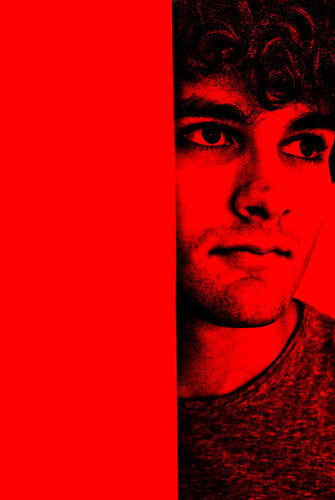
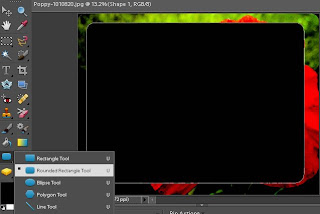
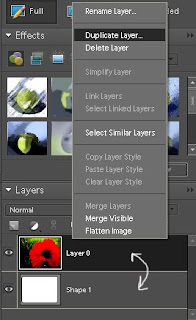




-tiltshift.jpg)








.jpg)
.jpg)
.jpg)
